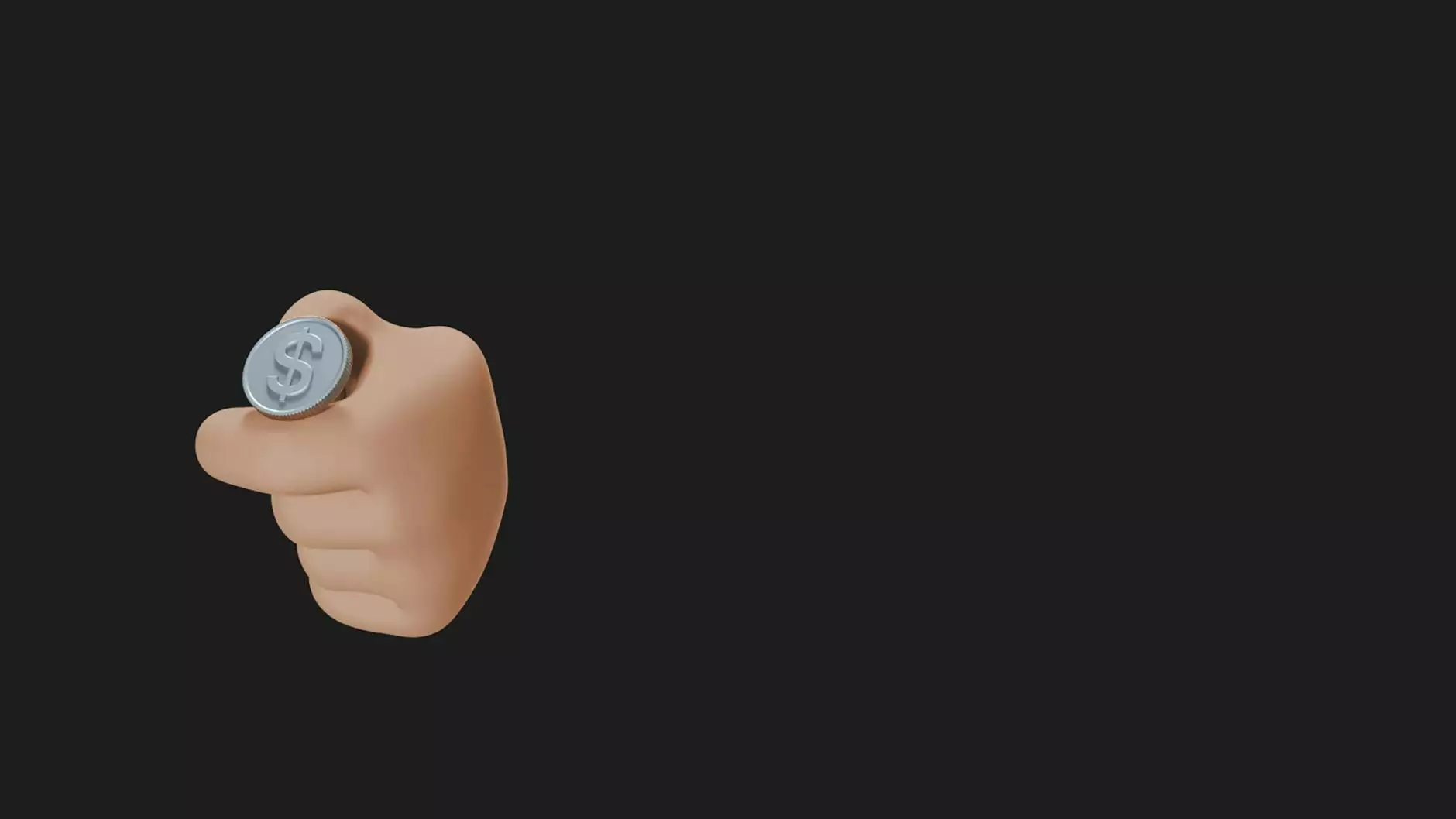Mastering cPanel: Fix Permissions for Optimal Business Performance

In the competitive landscape of online business, the functionality of your website serves as the backbone of your digital presence. One of the pivotal aspects of website management is ensuring the correct permissions are set on your files and directories. This article delves deep into the intricacies of cPanel fix permissions, a crucial skill for business owners and IT service providers alike.
Understanding cPanel Permissions
Before we dive into how to fix permissions in cPanel, it’s important to understand what permissions are and why they matter.
What are Permissions?
Permissions determine who can access or modify files and directories on your web server. Each file and directory has three types of permissions, which include:
- Read (r): Allows a user to view a file.
- Write (w): Permits a user to modify or delete a file.
- Execute (x): Lets a user run a file as a program.
These permissions can be set for three different categories of users:
- User (u): The owner of the file.
- Group (g): Other users who are in the same group as the owner.
- Other (o): Everyone else who does not fall into the above categories.
The Importance of Correct Permissions
Incorrectly set permissions can lead to a variety of issues, including:
- Security vulnerabilities that expose your website to threats.
- Access errors for users trying to view or edit content.
- Malfunctions in website features, potentially leading to lost revenue.
Common Permission Settings
While specific permissions depend on the nature of the files and the security requirements of your site, some common configurations include:
- File Permissions: Typically set to 644, allowing the owner to read and write, while others can only read.
- Directory Permissions: Commonly set to 755, giving the owner the ability to read, write, and execute, while others can read and execute.
How to Check and Fix Permissions in cPanel
Now that we've established the importance of file permissions, let’s explore how to check and fix them using cPanel.
Step-by-Step Guide to Check Permissions
- Log in to your cPanel account.
- Navigate to the File Manager tool.
- In the File Manager, locate the file or directory whose permissions you want to check.
- Right-click on the file or folder and select Change Permissions.
- A pop-up window will show the current permissions set for the file or folder.
Steps to Fix Permissions
If you find that the permissions are not set correctly, follow these steps:
- In the Change Permissions window, adjust the permission settings according to the needs discussed earlier.
- Make sure that the owner has the necessary permissions to make changes.
- Click on Change Permissions to apply the changes.
- To verify the changes, return to the file or directory and recheck the permissions.
Troubleshooting Common cPanel Permission Issues
As you manage permissions, you may encounter several common issues. Here’s how to troubleshoot them:
1. Unable to Access Files or Directories
If you receive an “Access Denied” error, verify that the permissions are set correctly. Remember, directories should typically have 755 permissions.
2. Security Warnings from Hosting Providers
Your hosting provider might alert you to security vulnerabilities due to incorrect permissions. Always follow their advice and ensure your permissions adhere to best practices.
Best Practices for Managing Permissions in cPanel
To ensure the smooth operation of your business website, consider the following best practices:
- Review Permissions Regularly: Conduct frequent checks to catch any anomalies early.
- Minimize Permissions: Only give write access where absolutely necessary.
- Use Groups Wisely: Leverage groups for users to simplify permission management.
- Consult Documentation: Always reference your hosting provider’s documentation on file permissions.
Conclusion
In conclusion, understanding and properly managing cPanel fix permissions is vital for safeguarding your business's online presence. As we’ve explored, setting the right permissions prevents security issues, improves functionality, and enhances the overall performance of your website.
By following the guidelines provided, you can ensure that your files and directories are secure and accessible to the right users. In the world of IT Services & Computer Repair and Internet Service Providers, mastering these basics not only protects your assets but also contributes significantly to the success of your online business presence. Always stay proactive in managing your website’s permissions to avoid potential pitfalls that could affect your business operations.